Small Note: phpmyadmin is a tool that is created using PHP and used to simplify the administration of MySQL database
On the Local Computer
In this example, we are using phpMyAdmin 2.6.1-pl3 on the local computer, the steps:
a. type the path to your phpmyadmin on localhost

b. select the database you want to dump,
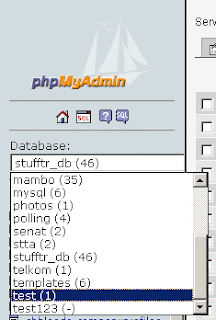
Located on the left phpmyadmin
c. if you already have selected a database, then phpmyadmin will display the tables contained in the database.
d. click on the â € œExportâ €?
e. Now you are at the option of determining â
€ œ How does your database will be in dumpâ €??,
Note on the menu option:
â € ¢ Export: Choice of how to dump from your database will be displayed. The default is SQL.
If you will use a dump of the database to be transferred into your website, then use SQL.
â € ¢ SQL option: opsi2 about any query that will be used to dump your database.
Opsi2 for export using SQL
â € ¢ Save as File: If you want a direct result of a database dump is saved, then check this section
in this section, you also can choose the compression type to dump your database
f. click â € ~ cave € ™
If you check the previous â € ~ save as fileâ € ™ will be out a popup window (file download).
If not, then the results will be displayed from a database dump
directly in the browser
Results dump is displayed in the browser, you should first copy
On Your Website
Login to your cpanel website (http://domainanda/cpanel) with
using the username and password have been sent by Rumahweb.
Once logged in, you can use phpmyadmin which is contained in the cpanel, step steps:
a. Click on the menu â € ~ MySQL databaseâ € ™
â € ¢ If you have not set up MySQL users and databases in cpanel. Then follow these steps:
i. fill in your username and password for the MySQL user
Then click on â € ~ Add Userâ € ™
Note: remember baik2 username and password that you created, because it will be necessary to connect from php to your database.
ii. Enter the name of the database you want to create
lik add "user to db"
b. after you enter the menu â € ~ MySQL databaseâ € ™, click the link to the phpmyadmin
d. Then click on the menu â € ~ SQLâ € ™
e. If you:
a. No
using â € ~ Save as fileâ € ™ to the last database dump, then you can make copies (at the dump on the local computer)
Then you paste in the â € ~ Run SQL Queryâ € ™
Then click on â € ~ cave € ™
b. Using the â € ~ Save as Fileâ € ™, then you live to upload the file from a database dump earlier.
Click browse, then
click â € ~ openâ € ™
Then, you just click on the â € ~ cave € ™
So your database was completed uploads





















No comments:
Post a Comment